GIFT CARD BALANCE TRANSFER

Transfer Your Physical Gift Card to a Digital Gift Card
If your current Crown Gifts physical gift card number starts with 6038 4106, your card needs to be replaced and you will be required to transfer to a digital gift card to continue redemption.
All you require is a compatible smartphone, for more information please see our FAQs.
It’s quick and easy to do and only requires a few minutes.
Step 1
Complete the online form
To transfer your existing physical gift card to a digital gift card that can be housed in the digital wallet on your smart phone, simply follow the link to the Vault Payment website and complete the online form.
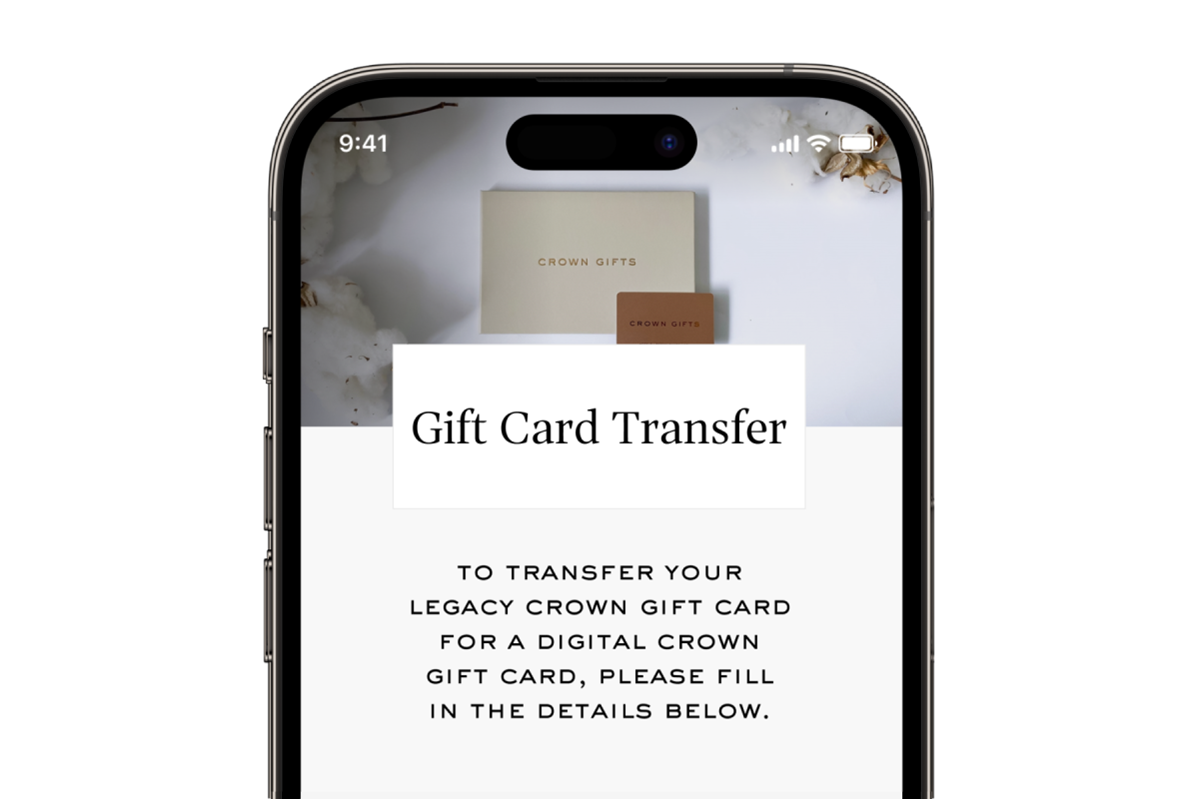
Step 2
Download the Vault App
Once you’ve completed the online form, you will receive an SMS link with instructions to download the Vault app.
Both your mobile number and activation code will auto-populate from your SMS.
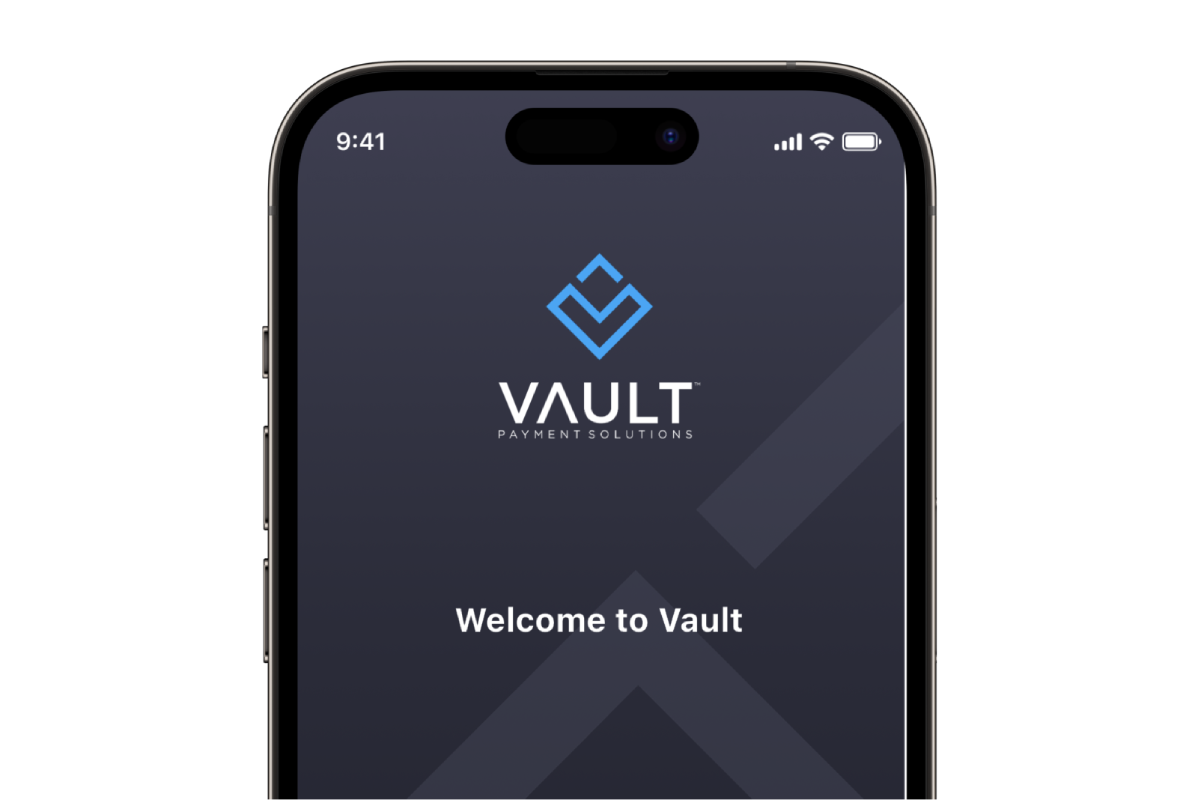
Step 3
Add to your Digital Wallet
Follow the prompts to add the digital gift card to your digital wallet via the Vault app.
You are now ready to use your gift card during your next visit to Crown.
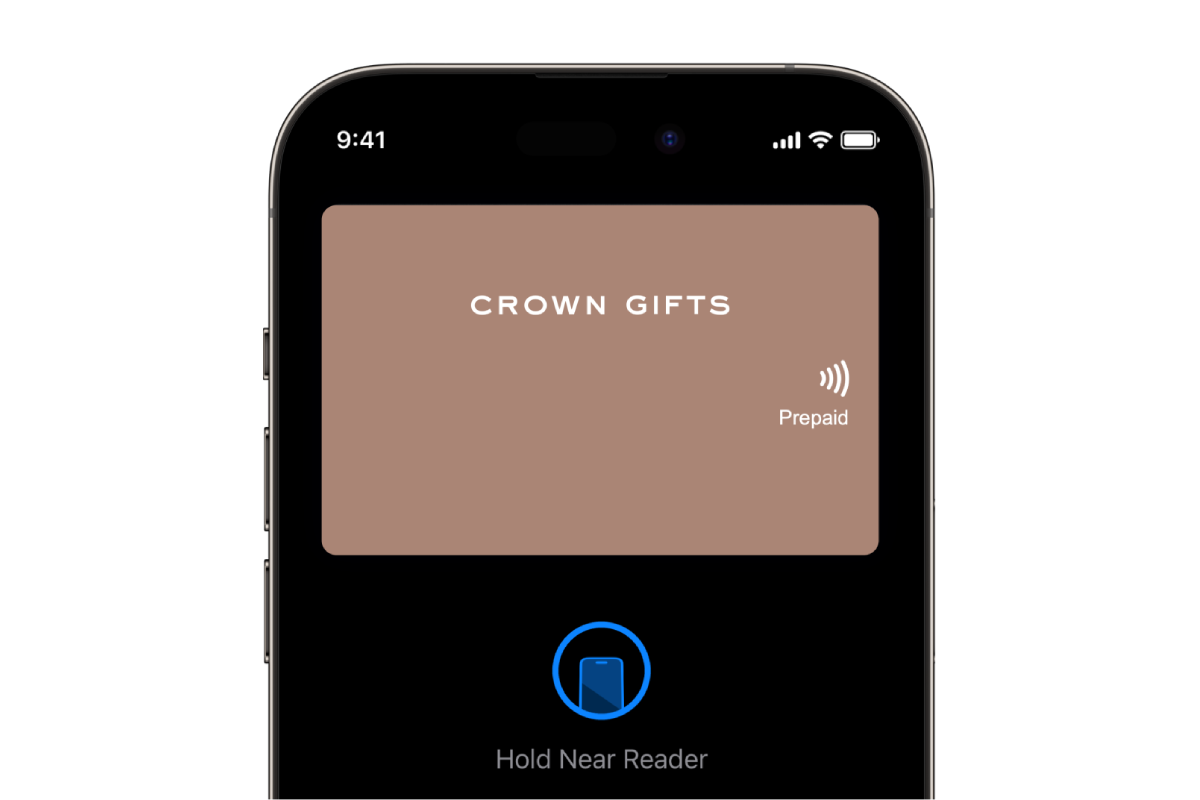
Contact Us
Need help?
For enquiries, please contact the Crown Gifts team at crowngifts@crownmelbourne.com.au.
Faqs
Have a question?
Does the digital gift card work on all phones?
Does the digital gift card work on all phones?
There are some minimum compatibility requirements in order to add the Vault app to your phone, you will also need a digital wallet set up on your phone.
| Phone Brand | OS Requirement | Mobile Phone Wallet Set Up |
| Apple iPhone | Apple iOS 11.0 or later | Apple wallet already installed |
| Samsung | Android OS 9.0 or later | Samsung wallet already installed |
| Samsung | Android OS 5.0-8.0 | Requires Google wallet app installed |
| Android phones | Android OS 7.0 or later | Requires Google wallet app installed |
| (e.g. Google Pixel, One Plus etc) |
How do I set up my digital wallet on my phone?
How do I set up my digital wallet on my phone?
For iPhone devices on iOS 11.0 or later, the Apple Pay Wallet should automatically be setup. If your iPhone is on an older operating system, please install the latest software to your phone.
For Samsung devices on Android OS 9.0 or later, Samsung Pay app should automatically be setup. If your phone is on an older operating system, please install the latest software to your phone.
For Samsung Phones on Android OS 5.0-8.0 and Android phones (e.g. Google Pixel, One Plus) on Android OS 7.0 or later you are required to download the 'Google Wallet' app on the Play Store. After download, open the Google Wallet app and follow the prompts to compete set up.
What if I don't have a device or a compatible phone?
What if I don't have a device or a compatible phone?
Please contact the Crown Gifts team at crowngifts@crownmelbourne.com.au
Do I need NFC/Contactless Payment on my mobile?
Do I need NFC/Contactless Payment on my mobile?
Yes, for Samsung or Android phones, you will need to ensure that NFC/Contactless Payment is turned on for your phones. This can be done by searching for NFC/Contactless Payment on your phone and turning this feature on.
For Apple iPhones, the Apple Pay 'Wallet' should automatically be setup for Contactless Payment. You are able to manage it by searching for 'Wallet' and 'Wallet & Apply Pay' in Settings.
Where is the barcode for the digital Crown Gifts card?
Where is the barcode for the digital Crown Gifts card?
The digital gift card does not require a barcode. To use your digital gift card, simply add it to your digital wallet on your mobile device.
Do digital gift cards require a PIN if a value is higher than a specified amount?
Do digital gift cards require a PIN if a value is higher than a specified amount?
No. Digital gift cards regardless of value do not require a PIN.
What happens if I enter the wrong mobile number when trying to activate the digital Crown Gifts card?
What happens if I enter the wrong mobile number when trying to activate the digital Crown Gifts card?
A One Time Pin (OTP) verification SMS is sent to the mobile number before downloading the Vault app to ensure the correct mobile number is added and will timeout after 5 mins. Wait for 5 minutes and then try again. After 3 attempts you will be locked out for 24 hours and have to provide alternative method of payment.
What happens if the One Time Pin (OTP) verification doesn’t come through?
What happens if the One Time Pin (OTP) verification doesn’t come through?
Cancel process and start again, check the mobile number.